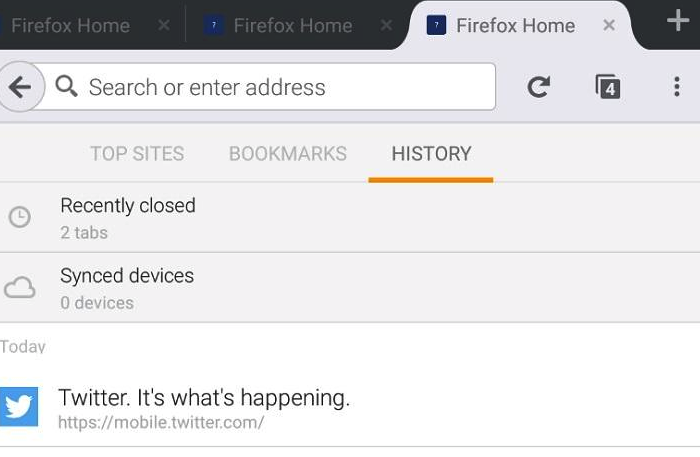Your browser history is a list of every page you've visited online and may hold your information indefinitely. AAA has made some recent updates that may cause issues on your computers end that can easily be resolved by "clearing your cookies or cache". Below you will see how to easily do this depending on what browser and or device you are using. If you have any further questions after following the steps below, please feel free to call us at (800) 836-2582.
On a PC:
Google Chrome
1. Click on the 3-dot menu at the upper right side of your browser and select "Settings".
2. Click on "Advanced" and "Clear Browsing Data" or "History" and then "Clear Browsing Data".
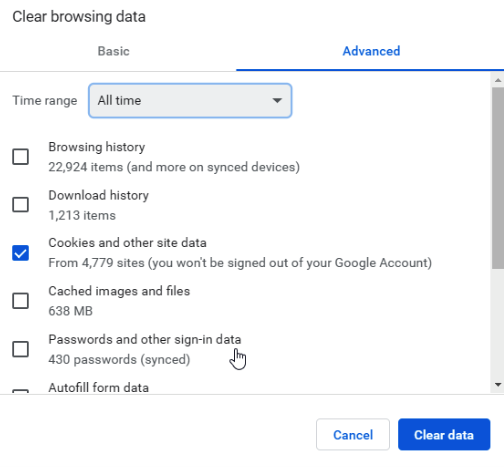
Safari
1. In the top navigation pane, click History and scroll to the bottom "Clear History".
2. A pop-up will appear that allows you to choose a time frame you would like to erase.
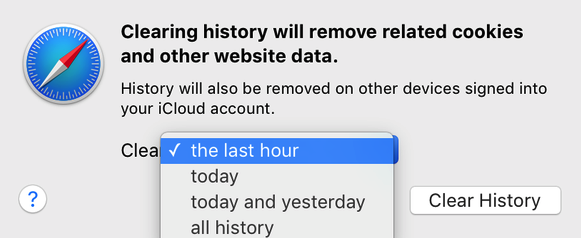
Microsoft Edge and Internet Explorer
1. Click on the 3-dot menu in Microsoft Edge and select "Settings", then when the menu appears, click the button under Clear browsing data that reads "Choose what to clear."
2. You will want to get rid of browsing history, cookies, cached data, stored form data, saved tabs, etc.
3. Click Manage Permissions and you can delete other things such as websites you've given permission to show pop-ups.
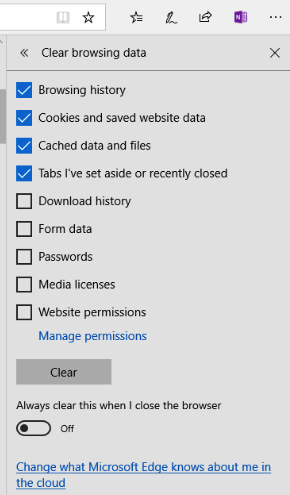
Mozilla Firefox
1. Click on the hamburger menu in the top right and select "Options" then click on "Privacy & Security".
2. Scroll down to "History" and click on the "Clear History" button. This will give you an option for a specific time frame and what data to erase.
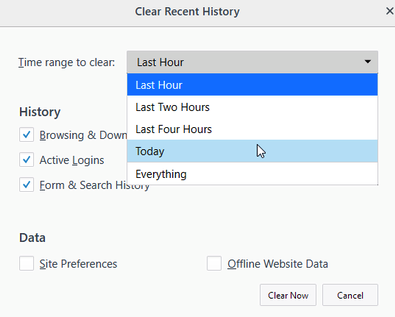
On a Mobile Device:
Google Chrome
1. Click on the 3-dot menu at the upper right side of your browser and select "History".
2. This will show a list of all the websites you have visited. You can choose what to delete and the time frame you would like to erase as well.
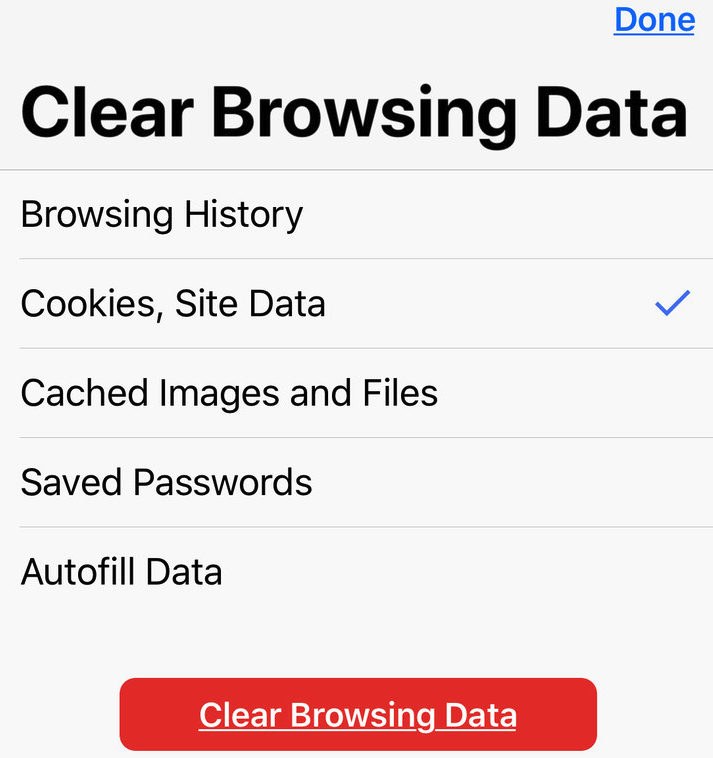
Safari
1. Under the Settings app, go to "Safari" and "Clear History & Website Data".
2. Doing this will erase your history and cookies.
3. If you want to delete data from specific websites, go back tot "Advanced" and "Website Data".
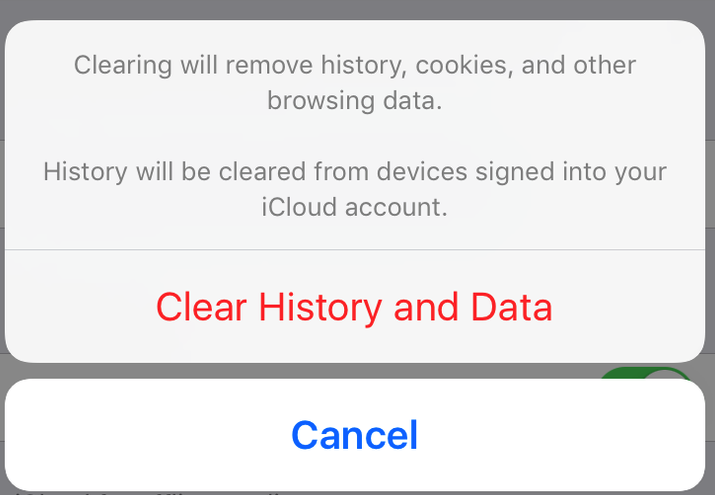
Mozilla Firefox
1. Click on the hamburger menu in the bottom right and select "Settings".
2. Scroll down to "Privacy" and select "Data Management".
3. On the next screen, it will allow you to turn off a collection of browser history.